Loads More Options...
UK Parcel Delivery
- Drop-Off Services
- Collection Services
- Same-Day Delivery
- Next-Day Delivery
- 2 to 3 Day
- 3 Days Plus
- Pallet Delivery
- Special Delivery
- Letters & Small Parcels
- Heavy Parcels
- Large Parcels
- Small Parcels
- Postage Costs
- All UK Delivery Services
- Send a Parcel
- No Printer Courier Services
- Advice on My Parcel Delivery
International Parcel Delivery
Our Range of Courier Services
About Parcel2Go.com
Parcel Delivery Tools
Choose Your Country
How to link your SquareSpace account
To create a link between us and SquareSpace you’ll need to have an "Advanced Online Store".
Scroll down if you'd like to see a step-by-step guide.
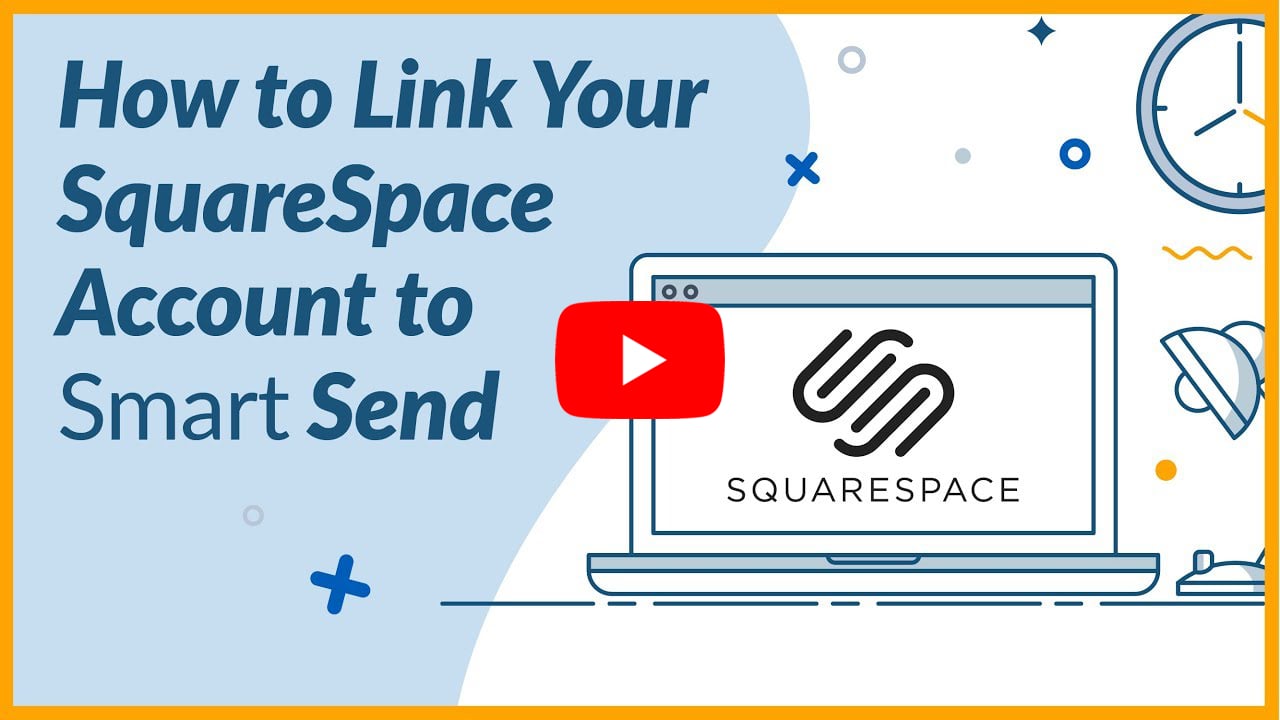
Step 1
Go to the ‘Account’ menu within the top navigation and click on ‘Linked Account’.
Step 2
Next to the SquareSpace logo click ‘Link New Account’.
If you know your ‘Nickname’ and ‘API Key’, you can enter these into the fields provided and click ‘Link My SquareSpace Account’. If you need help finding this information, continue on to Step 3.
Step 3
Sign in to your SquareSpace and click on ‘Settings’ > ‘Advanced’ > ‘SquareSpace API Keys’.
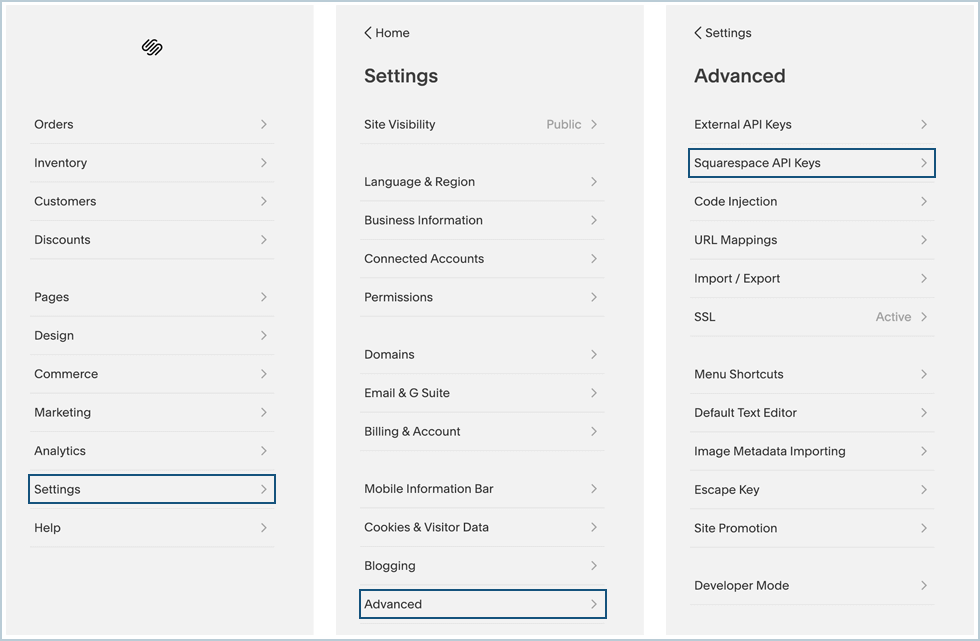
Step 4
Now click the ‘Create Key’ button and a popup will appear. In the ‘Key Name’ field enter ‘Parcel2Go’, and make sure ‘Orders’ is selected. Click ‘Next’.

Click ‘Next’ and copy the API Key, you’ll need to take note of this and keep it safe as you won’t be able to view it again. Click ‘OK’.
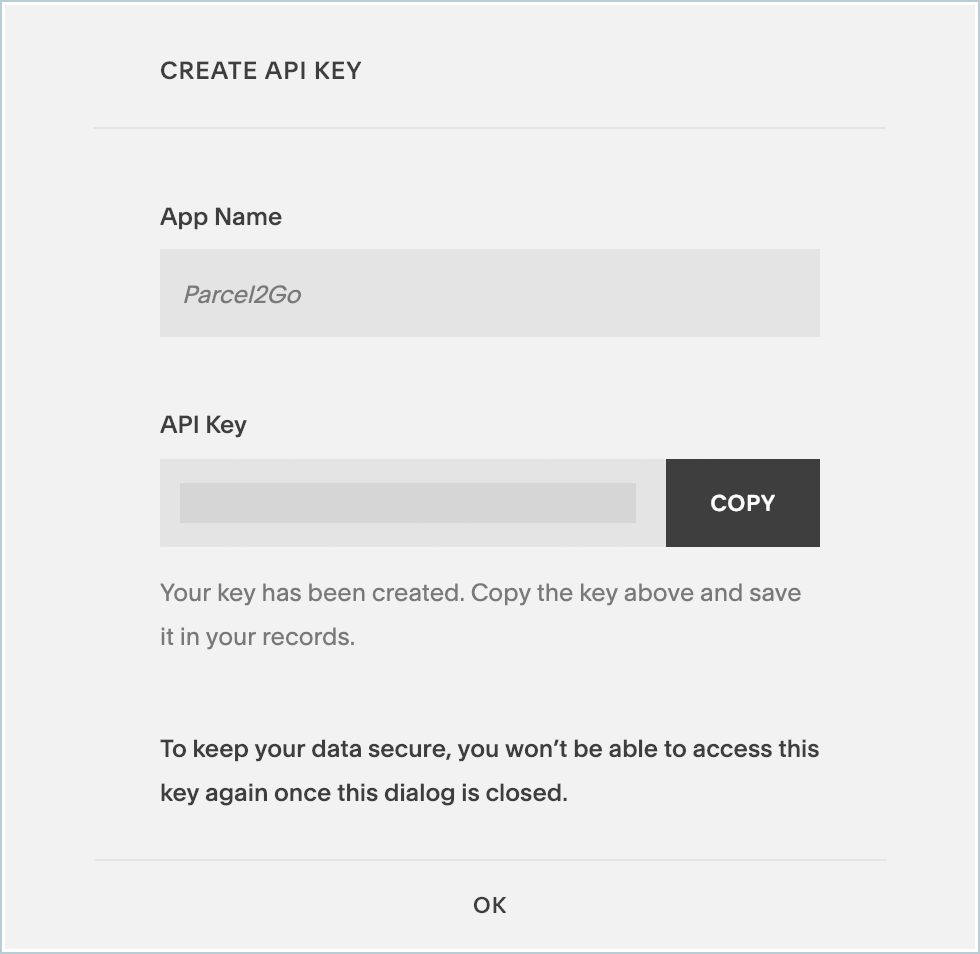
Step 5
Take your generated ‘API Key’ and enter it into the form on the integrations page. The ‘Nickname’ field is just a way to reference this account in the future.
You have successfully linked your SquareSpace account.
Please Note:
Items will only be imported into Smart Send when your items are listed as ‘Pending’.


.svg)