Loads More Options...
UK Parcel Delivery
- Drop-Off Services
- Collection Services
- Same-Day Delivery
- Next-Day Delivery
- 2 to 3 Day
- 3 Days Plus
- Pallet Delivery
- Special Delivery
- Letters & Small Parcels
- Heavy Parcels
- Large Parcels
- Small Parcels
- Postage Costs
- All UK Delivery Services
- Send a Parcel
- No Printer Courier Services
- Advice on My Parcel Delivery
International Parcel Delivery
Our Range of Courier Services
About Parcel2Go.com
Parcel Delivery Tools
Choose Your Country
How to link your OnBuy account
In this guide we'll give you a breakdown of how to link your OnBuy account.
Scroll down if you'd like a step-by-step guide.
Step 1
Go to the ‘Account’ menu within the top navigation and click on ‘Linked Account’.
Step 2
Next to the OnBuy logo click ‘Link New Account’.
Step 3
If you already have your Consumer Key and Secret Key, enter these into the correct fields on our OnBuy linked accounts page, enter a 'Nickname' of your choice and click on Link My OnBuy Account.
If you don't have your Consumer Key and Secret Key, move on to Step 4.
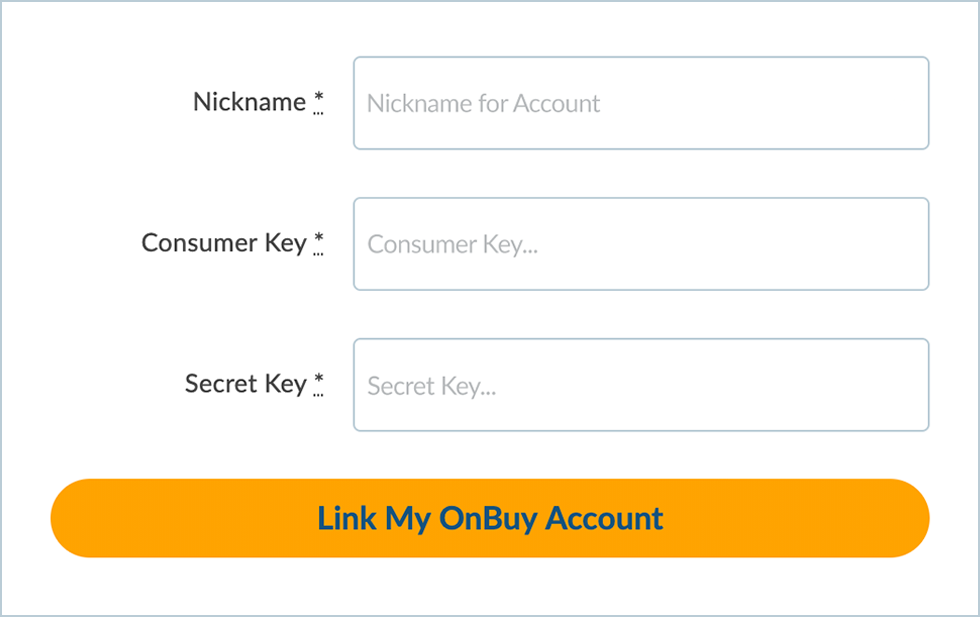
Step 4
To find your Consumer Key and Secret Key...click on the following link...
https://seller.onbuy.com/inventory/integrations/parcel2go/
If logged out, you will be asked to log into your OnBuy account using your login details.
Step 5
Next, you will be taken to the OnBuy integration page shown below...
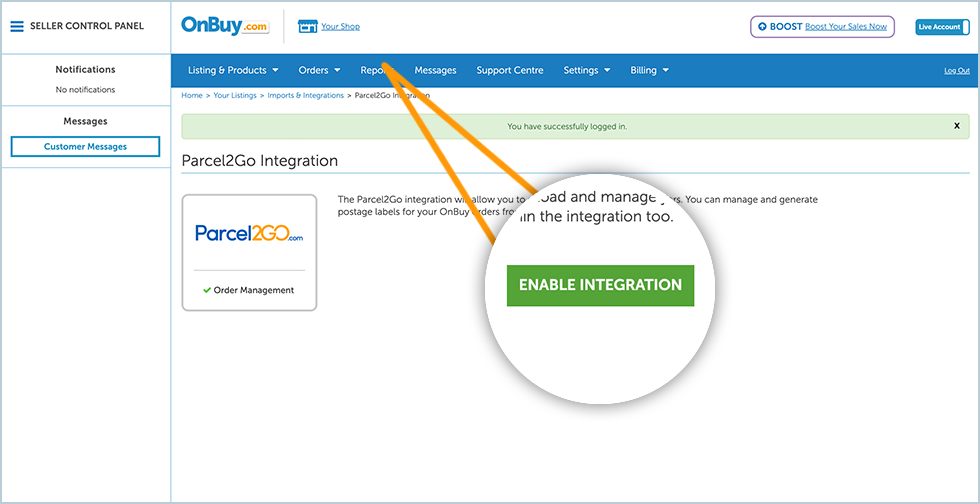
Click 'Enable Integration'.
Step 6
Copy the Live Keys (Consumer Key and Secret Key) from the API Details section.
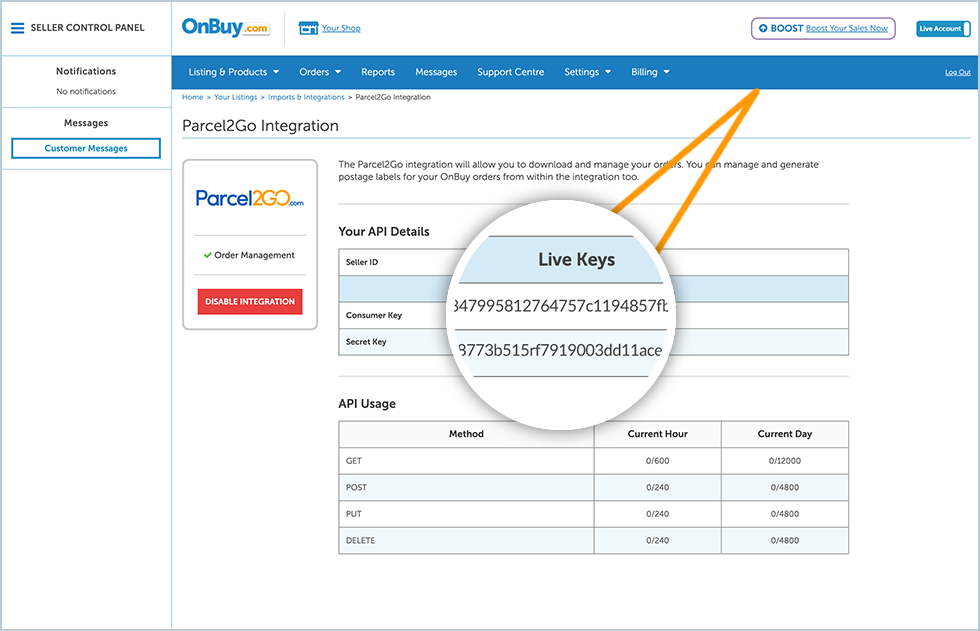
Return the OnBuy Integration page on Parcel2Go.com enter a 'Nickname' (this could be anything you want) and paste the 'Live Keys' into the correct form fields.
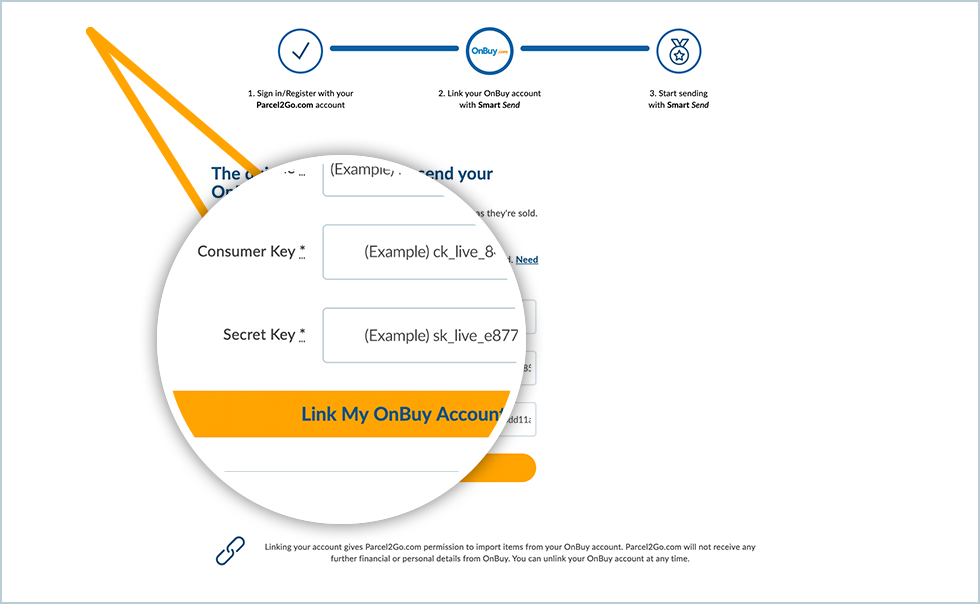
Click the 'Link My OnBuy Account' button to finalise your integration to OnBuy.
You have successfully linked your OnBuy account.
Please Note:
Items will only be imported into Smart Send when your items are listed as ‘Processing’.


.svg)