Loads More Options...
UK Parcel Delivery
- Drop-Off Services
- Collection Services
- Same-Day Delivery
- Next-Day Delivery
- 2 to 3 Day
- 3 Days Plus
- Pallet Delivery
- Special Delivery
- Letters & Small Parcels
- Heavy Parcels
- Large Parcels
- Small Parcels
- Postage Costs
- All UK Delivery Services
- Send a Parcel
- No Printer Courier Services
- Advice on My Parcel Delivery
International Parcel Delivery
Our Range of Courier Services
About Parcel2Go.com
Parcel Delivery Tools
Choose Your Country
How to link your NOTHS account
In this guide, we’ll give you a breakdown of how to link your Not On The High Street account.
Step 1
Go to the ‘Account’ menu within the top navigation and click on ‘Linked Account’.
Step 2
Next to the NOTHS logo click ‘Link New Account’.
Step 3
If you know your ‘Token’ enter this into the field provided on the NOTHS linked accounts page. You will also need to enter your ‘Storefront Name’. Click on ‘Link My NOTHS Account’.
If you need help finding the ‘Token’ move on to Step 4.
Step 4
Sign in to your NOTHS dashboard and navigate to the ‘Settings’, which you can find at the top of the page. Next click on ‘API Tokens’ on the right hand side.
Step 5
Click on ‘Generate Token’. Your token will be displayed in the main section. Copy this number.
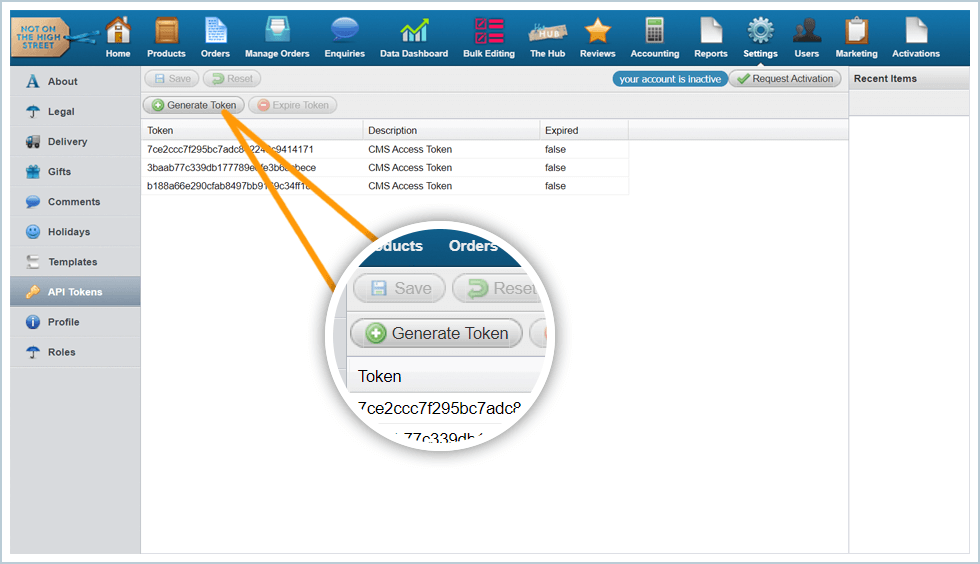
Step 6
Go back to the NOTHS linked accounts page and enter your ‘Storefront Name’ and the ‘Token’ number you have just copied from the section of your NOTHS dashboard. Click on ‘Link My NOTHS Account’.
You have successfully linked your NOTHS account.
Please Note:
Items will only be imported into Smart Send when your items are listed as ‘Orders Placed’.


.svg)