Loads More Options...
UK Parcel Delivery
- Drop-Off Services
- Collection Services
- Same-Day Delivery
- Next-Day Delivery
- 2 to 3 Day
- 3 Days Plus
- Pallet Delivery
- Special Delivery
- Letters & Small Parcels
- Heavy Parcels
- Large Parcels
- Small Parcels
- Postage Costs
- All UK Delivery Services
- Send a Parcel
- No Printer Courier Services
- Advice on My Parcel Delivery
International Parcel Delivery
Our Range of Courier Services
About Parcel2Go.com
Parcel Delivery Tools
Choose Your Country
How to link your Magento Version 1 account
In this guide, we’ll give you a breakdown of how to link your Magento Version 1 account.
Step 1
Go to the ‘Account’ menu within the top navigation and click on ‘Linked Account’.
Step 2
Next to the Magento logo click ‘Link New Account’. Click on the Magento Version 1 tab.
If you know your ‘URL’, ‘Username’ and ‘API Key’, you can enter these into the fields provided and click ‘Link My Magento Store’. If you need help finding this information, move on to Step 3.
Step 3
Firstly we need to create a ‘Web Service Role’. Sign in to your Magento account. From the ‘Admin’ menu go to ‘System’ > ‘Web Services’ > ‘Roles’.
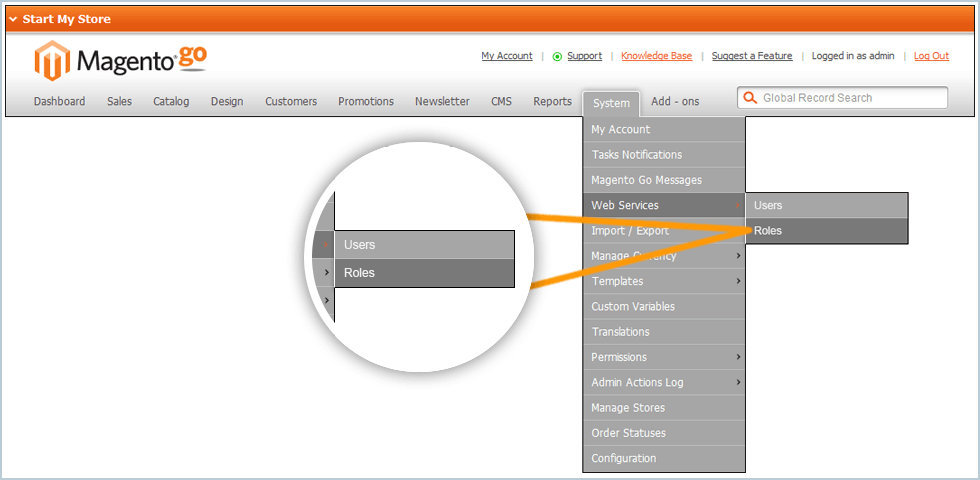
Click the ‘Add New Role’ button. Go to the panel on the left and select ‘Role Resources’. You will need to do one of the following:
- To enable full access to customer, catalog, and sales information, set Resource Access to ‘All’.
- To provide limited access to data, set Resource Access to ‘Custom’.
- Then, tick the ‘Sales’ checkbox from the list that appears below.
Click the ‘Save Role’ button.
Step 4
Secondly, you’ll need to create a ‘Web Service User’. Go to the ‘Admin’ menu then go to ‘System’ > ‘Web Services’ > ‘Users’.
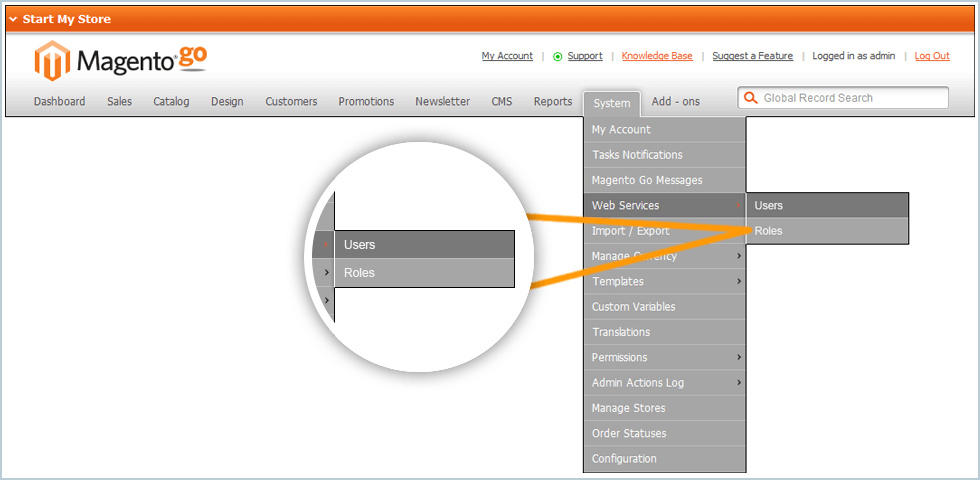
Click the ‘Add New User’ button and complete the following fields:
- User Name
- Last Name
- First Name
In the API Key field, enter a password/token of your choice. This will be used when linking your account. To confirm, re-enter the key in the API Key Confirmation field.
In the panel on the left, select ‘User Role’. Then, select the ‘API’ Role created earlier. When you’ve finished, click the ‘Save User’ button. That’s it you’re all set-up.
Step 5
Go back to the integrations page and fill in the fields with the information you have generated from your Magento account.
You have successfully linked your Magento Version 1 account.
Please Note:
Items will only be imported into Smart Send when your items are listed as ‘Processing’.


.svg)